Parent Portal
Accessing the Parent Portal
Your New Parent Portal Account
We have changed the way you login to the Parent’s Portal so that you now have an account attached to your personal email address and enhanced access to your young person’s progress and support information. We plan to continue to develop this service in the near future.
The link to ProPortal can be found at the bottom of this page, but unless you have already reset your account, please first read our guidance below:
Resetting Your Account
Step 1
Once at the ProPortal login page (link is at the bottom of this page), click on “Forgot your password?” under the login button.
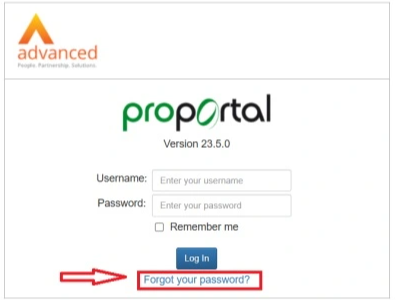
Step 2
Enter your registered next-of-kin email address. Also enter this email address as your username (this is important).
After that, click on Reset.
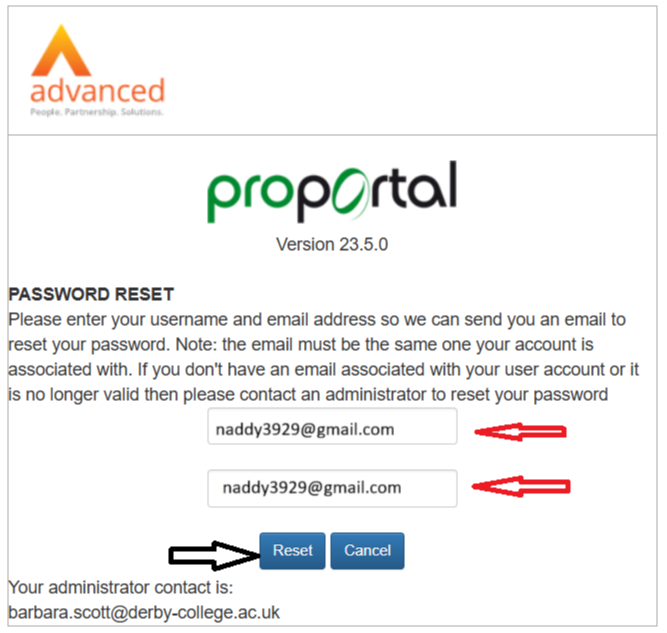
Step 3
A password reset link will be sent to the email address. Check your inbox for the link (it may take a few minutes; also check your spam/junk folder).
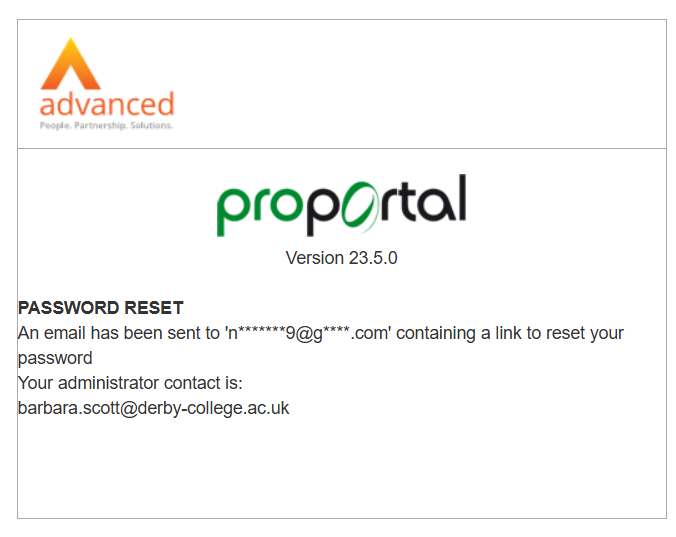
Step 4
Use the link in the email and follow the instructions to create a new password.
The Parents Portal
Use the link below to access the Parent’s Portal login page, where you can reset or log in to your account:
ProPortal
